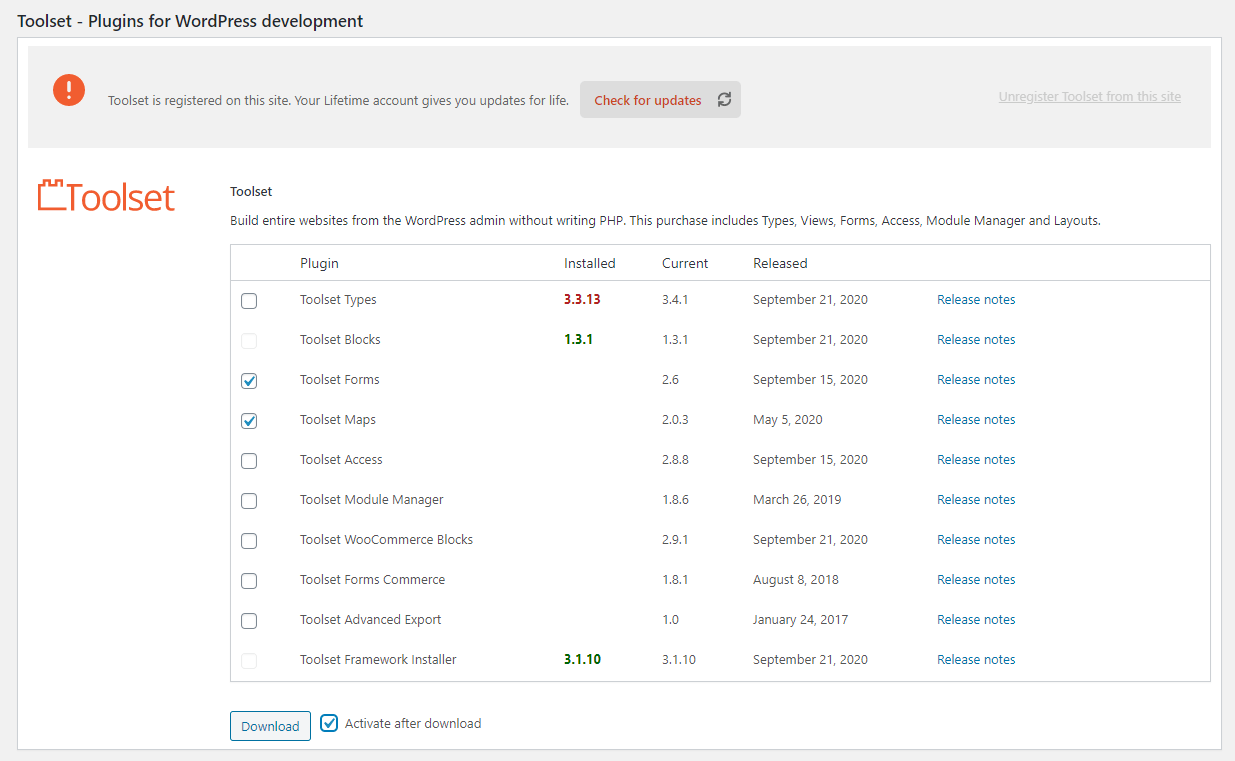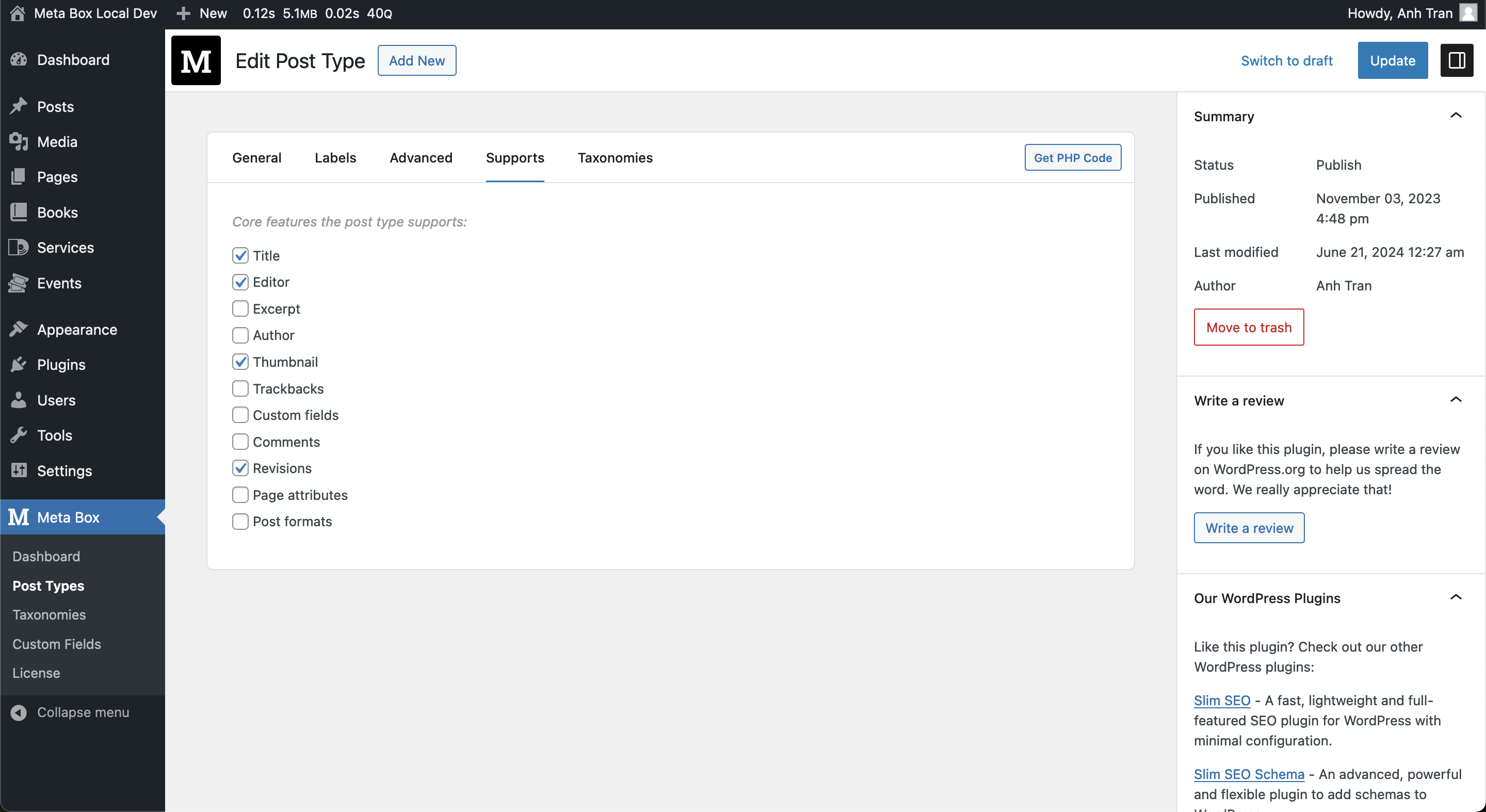If you're a WordPress developer and have worked with custom post types and custom fields many times, you surely have heard about Meta Box or Toolset plugins. They're two famous plugins that help developers deal with custom post types and custom fields.
Both plugins target developers and own many tools to help users release the burden of working with custom fields, so they have many features in common. However, there are still some differences between Toolset and Meta Box. To give you the most in-depth and comprehensive view of them, we have analyzed and synthesized their features, advantages, and disadvantages in this comparison.
This comparison is based on the two bundles: Developer Bundle or Lifetime Bundle of Meta Box and the Toolset Agency bundle, which include all the features of each plugin - for the fairest review.